Understanding Your Statistics
Detailed vs Summary Reports
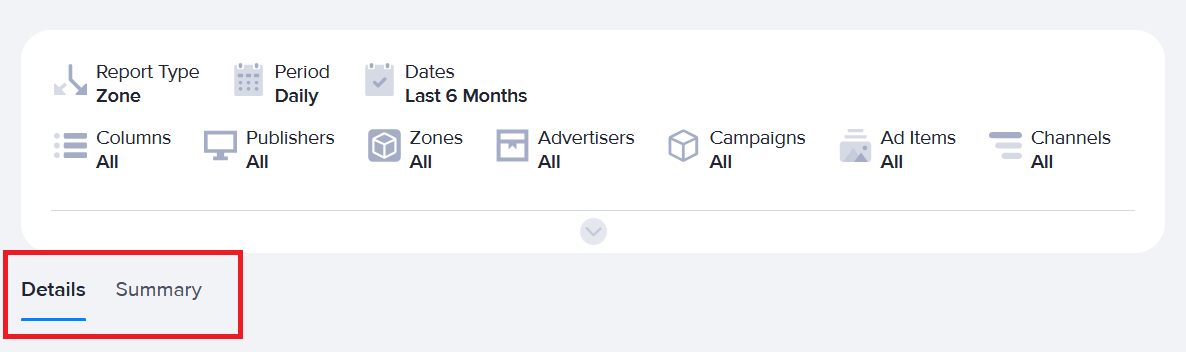
Detailed reports present the chosen statistics broken down by the chosen period. These break downs are grouped into the resource chosen in the report type (e.g. if “zone” is chosen, each zone which has stats in the given timeframe will appear with its own table and show stats broken down by day or month or year).
Summary reports present the chosen statistics broken down by the chosen report type. It will show each resource of the chosen report type with its own row in the table.
Report Columns
Impressions
This indicates how many times AdButler delivered an ad to the requesting site or app within the chosen period. Depending on your setup, this metric may not be accurate. For more information, read Requests vs. Impressions and VAST Impressions vs. Requests.
Eligible (Eligible Impressions)
This indicates how many times a given ad was successfully rendered on the publisher's page or app within the chosen period. This is more meaningful than the total impression count, since it assures that the ad was rendered. However, this metric can be measured only on standard zones that use either a regular or asynchronous JavaScript zone tag.
This column requires the Viewability feature. Read more about Viewability.
Viewable (Viewable Impressions)
A viewable impression is counted when at least 50% of the ad has been in the visible part of the page or app for at least one second. In other words, this metric tracks if the viewer has actually seen a good portion of the ad. This means that all Viewable Impressions are also Eligible Impressions, but the opposite is not necessarily true.
Viewable Impressions are more meaningful compared to both Eligible Impressions and the total impression count when considering the effectiveness of your partnership with a publisher, or the ability of your ad to keep audiences engaged. However, as with Eligible Impressions, this metric can be measured only on standard zones that use either a regular or asynchronous JavaScript zone tag.
This column requires the Viewability feature. Read more about Viewability.
Viewable CTR (Viewable Click-Through Rate)
The percentage of people who clicked on the ad among the number of viewable impressions within the chosen period. Its formula is Clicks/Viewable impressions.
This column requires the Viewability feature. Read more about Viewability.
Clicks
How many times the ad was clicked within the chosen period.
Conversions
This refers to a viewer action directly resulting from clicking an ad. In other words, this is the ultimate goal of your ad. Examples of a conversion include the customer clicking your ad and then making a purchase from your store, signing up for your newsletter, or downloading your application on the page to which they were taken. Naturally, not all ads have an applicable conversion goal.
This column requires the Conversions feature.
Conversion Value
The dollar value of conversions in the given period. Read more about tracking conversion values and quantity.
This column requires the Conversions and Financials features.
Conversion Quantity
The quantity of conversions in the given period. This is different from the conversions column itself, as a single conversion can lead to the sale of multiple items. Read more about tracking conversion values and quantity.
This column requires the Conversions feature.
RoAS (Return on Ad Spend)
A marketing metric that measures how much revenue you earn for every dollar (or other monetary unit) spent on advertising. The ratio is calculated by taking the conversion value and dividing it by the cost. This gives a ratio of how much money is made for every dollar (or other monetary unit) spent. For example, a RoAS of 5.50 USD means for every 1 USD spent, 5.5 USD are earned.
This column requires the Conversions and Financials features.
CTR (Click-Through Rate)
The percentage of people who clicked on the ad among the number of impressions within the chosen period. Its formula is Clicks/Total impressions.
CVR (Conversion Ratio)
The percentage of people who clicked on the ad and took your desired action (as discussed in Conversion) among the number of impressions within the chosen period.
This column requires the Conversions feature.
eCPM (Effective Cost per Mille)
This is how much the publisher earned from ad impressions within the chosen period. Its formula is (Ad revenue/Total impressions) x 1,000. It's best to think of eCPM as the average of multiple CPMs. This is especially important in programmatic setups because different advertisers (the bidders) will have different CPMs.
This column requires the Financials feature.
eCPC (Effective Cost per Click)
This is how much the publisher earned from clicks within the chosen period. Its formula is Ad revenue/Clicks. It's best to think of eCPC as the average of multiple CPCs. This is especially important in programmatic setups because different advertisers (the bidders) will have different CPCs.
This column requires the Financials feature.
eCPA (Effective Cost per Action)
This is how much the publisher earned from conversions within the chosen period. Its formula is Ad revenue/Conversions. It's best to think of eCPA as the average of multiple CPAs. This is especially important in programmatic setups because different advertisers (the bidders) will have different CPAs.
This column requires the Financials feature.
Cost
This is how much the advertiser will charge based on the values that were entered in the Financial section when the campaign or ad item was assigned to a zone. This will take those CPM, CPC, and CPA values (or Fixed if the fixed option is used) and multiply those values by the impressions, clicks, and conversions of the given period.
For more information, read About Assignments and Financial settings.
This column requires the Financials feature.
Payout
This is how much the publisher will earn based on the values that were entered in the Financial section when the campaign or ad item was assigned to a zone. If set values were used, this column will take those CPM, CPC, and CPA values (or Fixed if the fixed option is used) and multiply those values by the impressions, clicks, and conversions of the given period. If percentage based payout was used, this colum will take the values calculated in the cost column and apply the percentages to those values.
For more information, read About Assignments and Financial settings.
This column requires the Financials feature.
Revenue
This is how much the Administrator will earn based on the values that were entered in the Financial section when the campaign or ad item was assigned to a zone. This involves taking the cost value and subtracting the payout value. This column does not involve conversion values.
For more information, read About Assignments and Financial settings.
This column requires the Financials feature.