Campaign budget
You can limit your ad spend in display ads (i.e. non-VAST ads) by setting a budget for a campaign. The deduction will be based on the CPM or CPC that is set in the Financials section when the campaign is assigned to a zone or a channel.
When the budget runs out, the campaign will immediately stop being served for the period covered by the budget. For example, if a campaign reaches or exceeds its daily budget, it will stop being served only on that day and will be eligible for serving the following day.
How to set a budget in new standard campaigns
Go to the section of the relevant advertiser (Your AdButler > Advertisers > Your Advertiser).
Click Add Campaign. The Create Campaign window will appear.
Click Standard Campaign.
Click the switch on the far right of Control Budget.
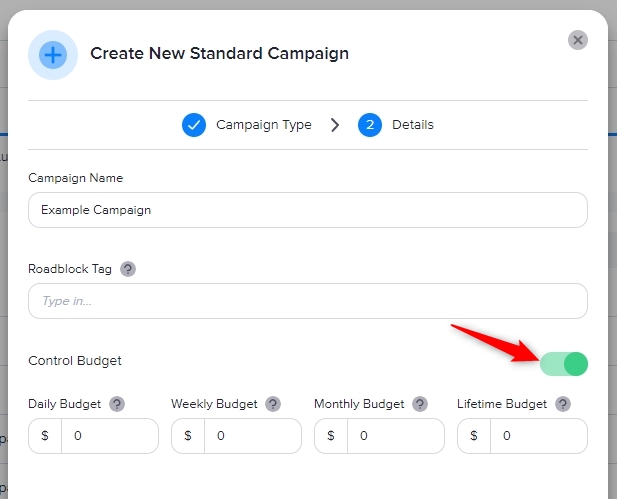
- Set one or more budgets.
Fill in the rest of the fields as needed.
Click Create Campaign.
How to set or edit a budget in existing standard campaigns
Go to the section of the relevant campaign (Your AdButler > Advertisers > Your Advertiser > Your Campaign).
Click Edit Properties at the top of the page. The Edit Campaign window will appear.
Click the switch on the far right of Control Budget to enable the feature. Otherwise, adjust the existing budget values as needed.
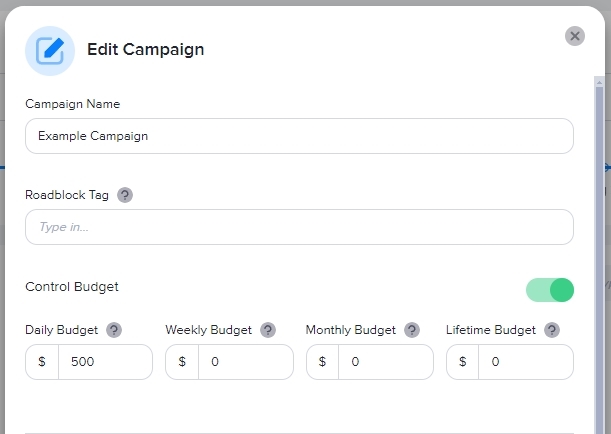
- Click Save Campaign.
Campaign budget tips
Check your ad items and placement settings carefully before setting a budget. All ad items in a campaign share the same budget limits, regardless if they're ProductDB ads or standard display ads.
Programmatic ads, header bidding ads, and ad items that are assigned directly to zones will not affect campaign budgets because they are not assigned to a campaign.
For campaign setups based on CPM, deductions are based not per request but per impression. AdButler logs impressions whenever an eligible pixel or an Accupixel loads into a viewer's device.